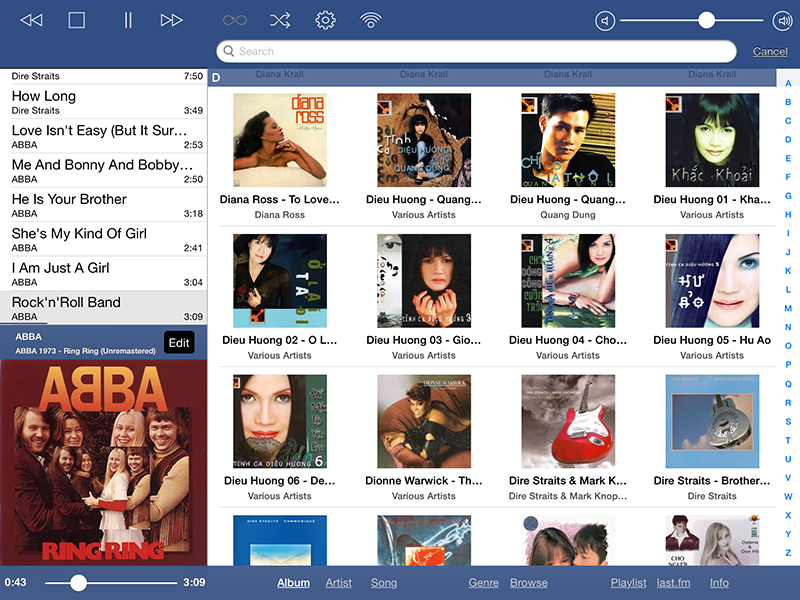Hello All!
First post from recent Raspberry Pi 2/HifiBerry owner Fred from Canada here.
To begin with I LOVE the current Raspberry Pi/HifiBerry DAC+ setup I recently acquired.
In my opinion, sound-wise it trumps my current modded Squeezebox Touch/Schiit DAC combo I had running, which says a lot.
The rig is running RuneAudio, which all works wonderfully, however, there are 2 small things I simply cannot get working for the life of me and would very much would like assistance with;
1) Hardware Volume Control
I have read and tried EVERYTHING to get this working and am still no father ahead. It’s very frustrating and am seeking some guidance on how best to proceed.
2) Displaying Cover Art on MPaD
I purchase MPaD to control RuneAudio via my IPad. Again it all runs beautifully, but no cover art on MPaD.
Yes, RuneAudio displays the Cover Art perfectly (thank you RuneAudio), but not MPaD
Yes, I realize MPaD requires a Web Server to run, pointing to the correct Music directory and that Artwork must be stored as a jpg (ie Folder.jpg) in the same Music directory.
Again, love the product and am SO close to getting everything working together fluidly, so if anyone would be so kind as to assist, I would be very grateful.
Fred in Canada