Using the following, we can play Opus directly from Youtube.
MPD needs Opus pluggin. Enable ffmpeg.
1. Download mpc for Windows. Extract to folder on PC. ie C: \mpc:
http://www.musicpd.org/download/mpc/0/m ... -win32.zip
2. Install the "External Application Button" addon on Chrome or Firefox:
https://chrome.google.com/webstore/deta ... ifdo?hl=en
https://addons.mozilla.org/en-US/firefo ... plication/
3. Download windows.zip. Extract and run install.bat:
https://github.com/andy-portmen/native-client/releases/
4. In settings of addon "External Application Button". Set as follows:
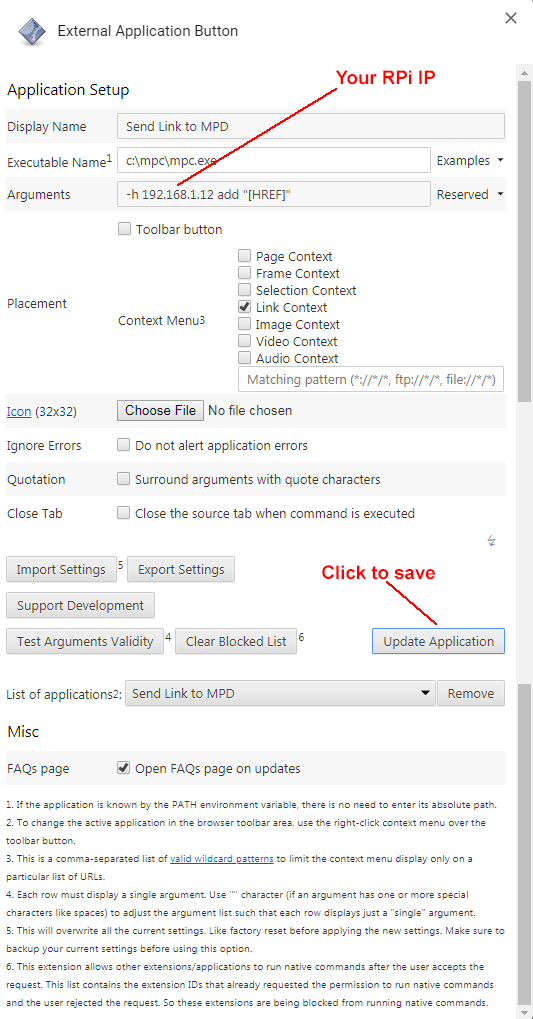
5. Go to genyt.net. Select the video you want to play. Right click on WEBM 160abr, select "Send Link to MPD". Youtube audio link will be added to MPD.
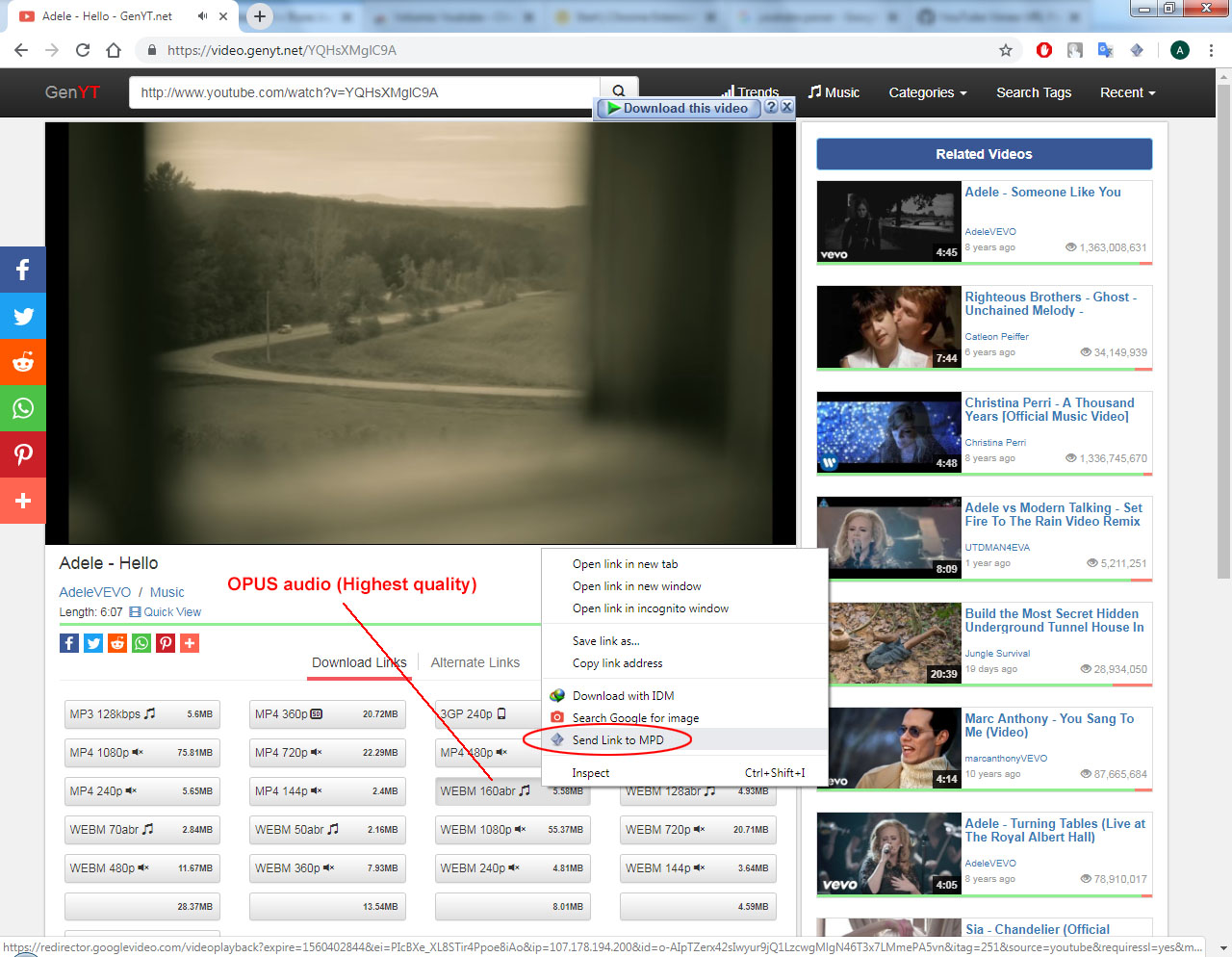
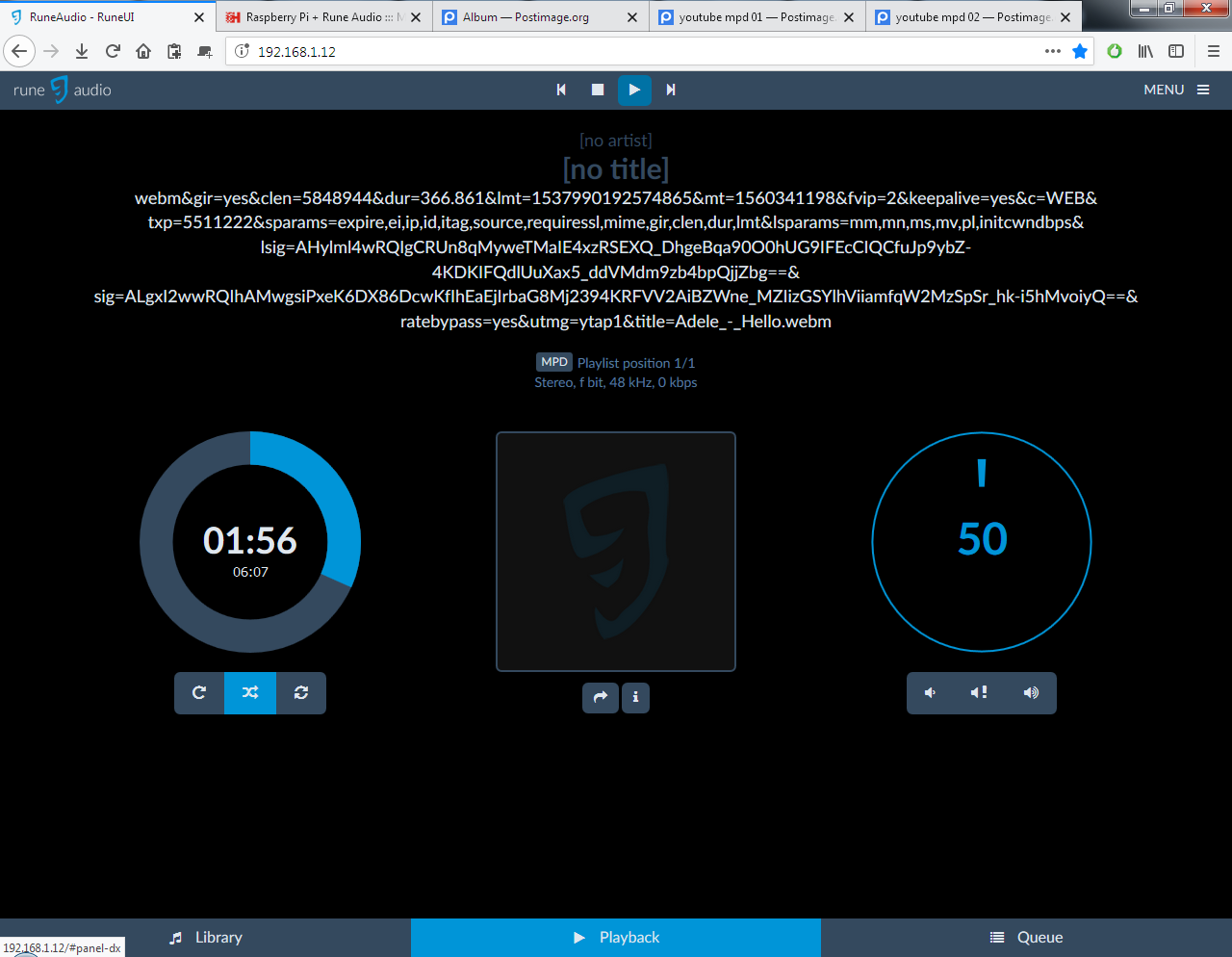
6. Add menu MPD Play/Pause:
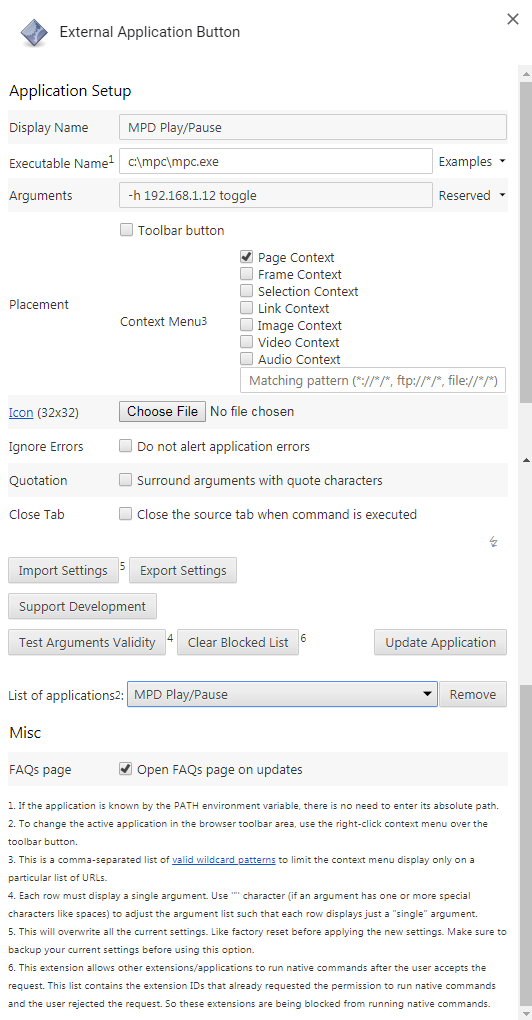
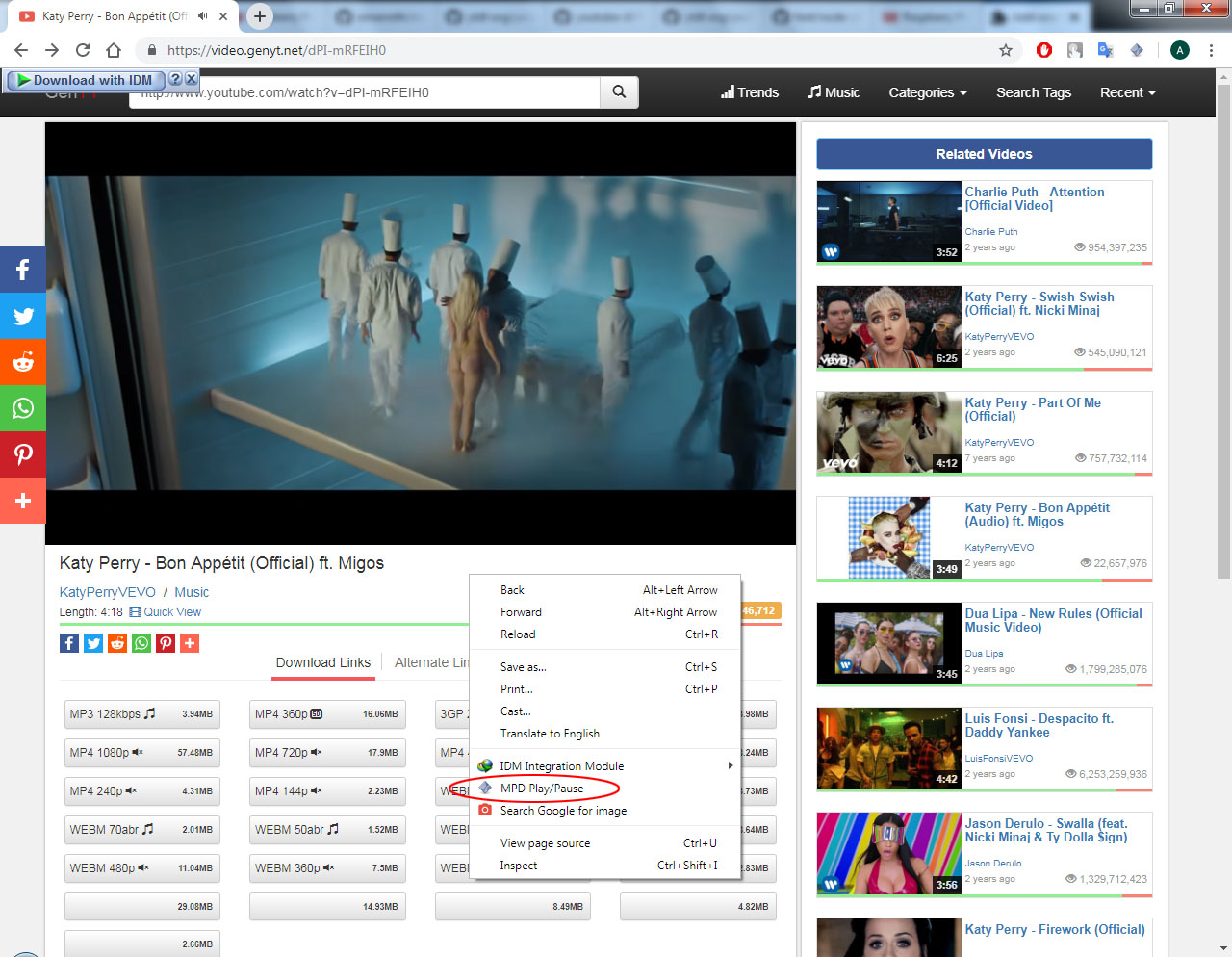
More info:
https://add0n.com/external-application-button.html




